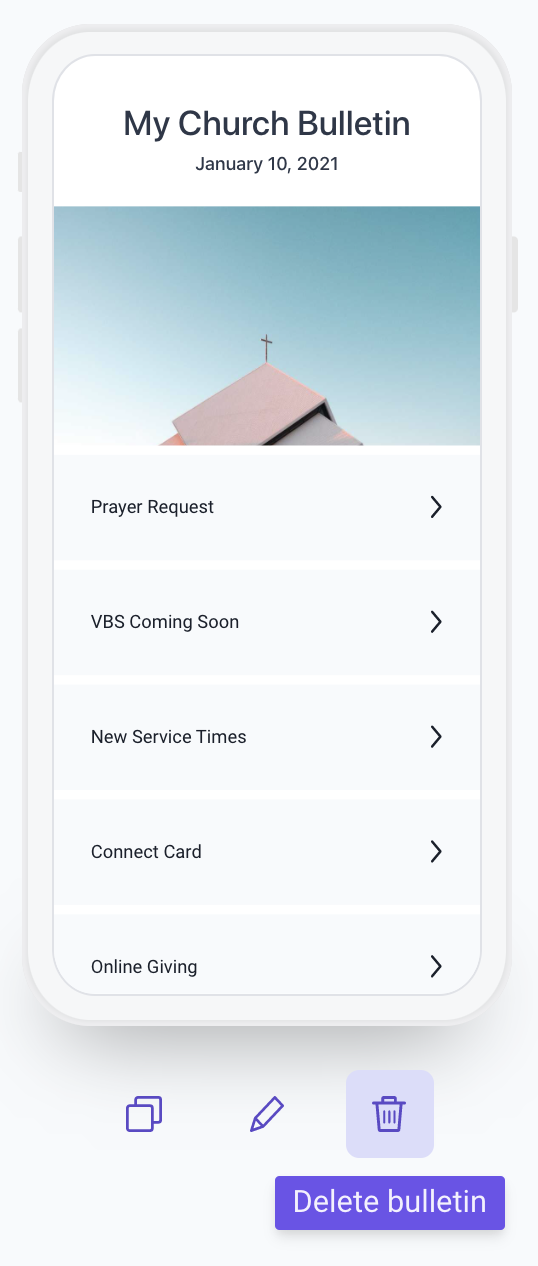Copy or Delete Bulletins
Do you want to copy over most of your content to next week? Do you want to delete a bulletin you created by mistake? Let's do it!
Copy a Bulletin
How can you ensure your weekly bulletins only take you a few minutes? Never start from scratch! Copying a bulletin means you'll be able to carry over sections like Online Giving, Prayer Requests, etc. and only change the sections that changed from last week, like Events and Announcements.
After clicking the "Add new bulletin" button, select the "Copy previous bulletin" option. This takes the most recent bulletin (by date), regardless of whether it is active yet or not, and copies it to the date you select.

If you'd rather make a copy of a bulletin that is not your most recent one, use the copy icon underneath a bulletin preview. This is possible for past, active, and upcoming bulletins.
Delete a Bulletin
Did you create a bulletin by mistake? Use the trash can icon underneath the bulletin preview to delete past, active, and upcoming bulletins.
Keep in mind that you will always have an active bulletin. If you delete the active bulletin, the past bulletin with the most recent date will become active.
Deleting is permanent and cannot be undone.